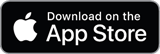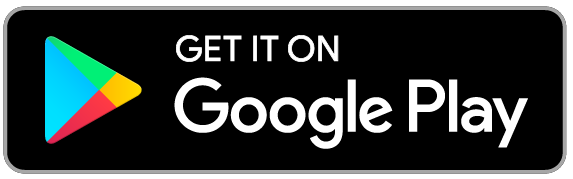Mobile/Online Banking
On the go? We have you covered!
Our secure online banking gives you access to your accounts with ease. After a few simple steps you can access your accounts online or via your cell phone.
- First visit www.fnbhugo.com to register. Or Click Here – Sign-Up
- Enter the Username and password you would like to use to access the account. You will use this for your first login too.
- Enter your information. You will have access to any account under your social security number. Personal Information, Contact Information*, Secondary Account Holder Information (optional), and Account Information. *Thinking about using the app? Make sure you enter your cell phone number.
- Read the two check boxes carefully and choose appropriately.
- Click Complete Sign-up
What happens next?
- The bookkeeping department receives your registration information.
- For your security we will call the number we have on file (not from your application so make sure we have your current information) to verify that you are the one registering for online access.
- After we have made contact and have been approved you will receive a “Welcome email” to login for the first time. Double check your Junk or Spam folder if you don’t see it in your inbox.
- Enter the username and password you set up. You will be directed to enter a code. Follow the instructions to receive the code.
- Once you enter the code select: Yes – this is my private device or No – this is a public device.
Mobile Banking Features with your Smart Phone
- First and foremost, your security is our top priority. We have two-step authentication when accessing your account. After you enter the security code you can set up fingerprint or Face ID under settings in the app.
- Find our app in the Apple App Store or Samsung Galaxy Store.
- Search: fnb hugo
- Download the app
- Login with your username and password.
- Get security code. May be a text you need to reply to. (Data rates may apply) or you may get a call. Listen to the prompts and select the appropriate number.
- Now you are ready to view your accounts, make transfers, view your credit score or even use our Mobile Deposit Feature.
- Press ‘Check Deposit’
- Read Terms and Conditions and Press ‘I Agree’
- ENDORSE THE BACK OF YOUR CHECK FIRST!
You will NEED:- “For Mobile Deposit Only at FNB Hugo”
- Your account number
- AND your Signature
- We cannot accept the check without the proper endorsement. (DO NOT SHRED or throw away your check until you see it in your transaction history.)
- To: Choose the account you would like to deposit into.
- Amount*: Enter the exact legal line of the check. (*Max: $3,500.00 limit.)
- Click ‘Front’ and place check in camera view. “Hold Steady for 3…2…1”. Picture taken!
- “Back of check” screen will automatically come up. Turn check over. Make sure your endorsement is facing the correct way.
- “Hold Steady for 3…2…1”. Picture taken!
- “Almost there..” screen will allow you to make sure the check is clear. Press “Keep Picture”
- Then Press “Deposit”
- Checks are reviewed and will deposit into your account. We review checks at 9:00 a.m. and 4:00 p.m. every business day.
Common problems when logging in.
- Forgot Username or Password? Follow the instructions to reset. You can only reset your password via a browser. Not the app.
- Need to enter a code every time? You may have your internet settings set to delete cookies every time you log off.
- Sign in page just keeps appearing after you enter your username and password? Try deleting your cookies and your web browser history.
- Can’t see all your accounts? Call 719-743-2415 and we will “turn the account flag on” to make sure all the accounts you want to see will be {“type”:”block”,”srcIndex”:5,”srcClientId”:”ad8e7768-3655-4e87-aed3-3df003c7d5d9″,”srcRootClientId”:””}visible.
- Still having trouble? Call bookkeeping at 719-743-2415 and we can help.